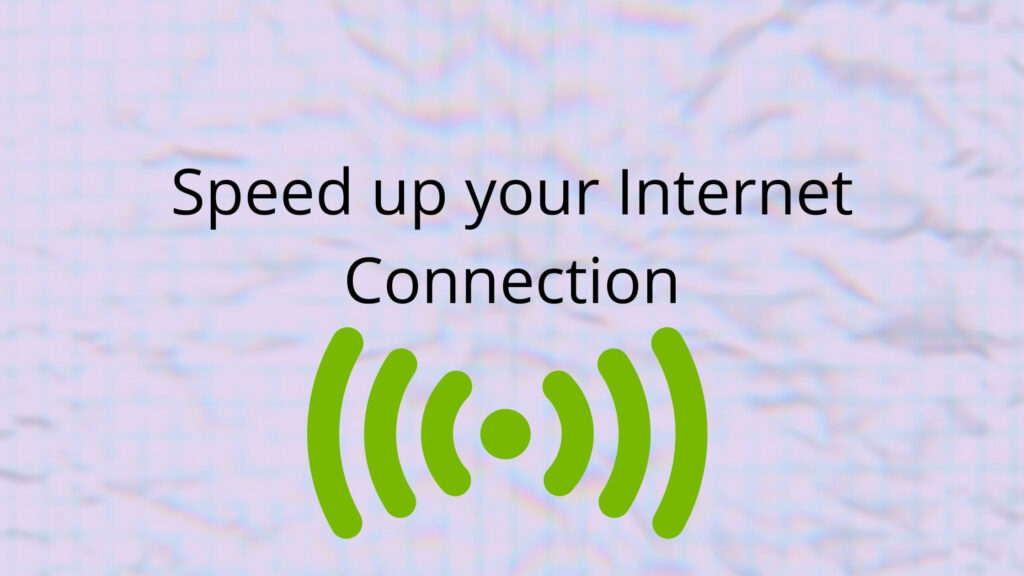The most irritating and frustrating moment is buffering when watching a movie on Netflix or watching any video on YouTube. In general, it is recommended that you have at least 1Mbps of bandwidth available for optimal session performance. It is a very frustrating moment if our Internet connection is being slow when working from home and for students attending online classes.
However, the problem may be from your home internet. If you are noticing that your Internet connection is getting slow, there are a couple of tips for you that help you speed up your Internet connection. The following five tips will help you to improve your home Internet connection speed.
Ways to Speed up your Home Internet Connection
Change Your Wi-Fi Channel
Most of the users will use the Wi-Fi channel nearby them. Most of the users use and will share the Wi-Fi channel with their neighbors. The usage of lots of members can cause a stoppage and result in poor Internet connection and speed, especially if you live in a tightly compacted area where all the Wi-Fi connections are likely to overlap.
Most Wi-Fi routers these days broadcast data using the 2.4 GHz and 5 GHz frequency bands. Many routers use the same channel by default. So, if you don’t change your Wi-Fi channel, your router will probably use the same pathways as all your neighbors, which could slow down your Wi-Fi signal.
Changing the Wi-Fi channel on your router is a better way.
● Navigate to your router’s default gateway
● Log in to the router’s web management interface.
● Navigate to Wi-Fi settings
● For each Wi-Fi band, select your desired Wi-Fi channel from the options in your router’s WLAN settings.
By changing this setting could improve the reliability of your connection.
Reboot The Router
What will you do if your phone got struck or something was not working correctly, like a sound system or anything else? You will reboot your phone or system. Likewise, if your home internet connection speed was getting low, you sometimes need to reset your router. This sounds crazy, but this is the best way to gain your connection speed.
Restarting your router will reset your connection settings, interrupt malicious attacks on your network, and boot off unwanted devices. Rebooting your router will also resolve a wide range of issues with speed and connectivity.
Turn it off and on again and unplug it from the power and wait for 30 seconds. This will store some small amount of energy inside the capacitors. So, the reboot process for better internet connection speed. You can refer to this article’s guides from router login mobi for more information.
Check Devices Connected to Wi-Fi
This is a good idea to check which devices are connected to your Wi-Fi network. You will find this information within security, traffic management, or LAN settings. Once you could see the users who were accessing your Wi-Fi network, recheck the users and if you found the unknown users there, remove them or change your Wi-Fi password to lockout from your system. Sometimes the settings will ask you to update. It will fix your problems and be more secure from cyber-attacks.
Another feature in many router’s firmware is QoS(Quality of Service)settings, which allow you to have limited bandwidth.
Check Your Router Position
If the Wi-Fi signal from the router can’t reach you, your internet connection will be low or weak. Wi-Fi routers should be placed where the routers will work with a clear line of sight. But people nowadays place the routers behind a TV. It is better to keep the router in an open area to get a speed internet connection, especially if you are working from home.
Some common Wi-Fi blockers such as TVs, interference from microwave ovens, large appliances like fridges, walls, doors, fish tanks e. t. c…
If you spend all your time in the living room, it is better to place your Wi-Fi router in the living room. You may set the router near the devices such as computers, which you guys widely use.
Ethernet Connections
We already know wireless connections are comfortable, but they are not always fast. Cabled connections such as ethernet will always be faster than wireless connections, and cabled connections are more reliable than wireless ones. So it is better to switch to a plugged-in connection that is ethernet. The cable gets the signal directly to your device, whereas the wireless connections are dependent upon the air transmissions.
Sometimes air transmissions will overlap with other wireless connections. So, it is better to have ethernet connections. And also, the main thing is that make sure you are running the latest version of your browser and update.
We suggest connecting devices such as TV, laptop or desktop computer, and Playstation with ethernet connections. There is a benefit by joining to the ethernet that is ethernet is more secure than Wi-Fi. If you want to keep the information about banking private, ethernet is the best option.
Putting Password For Your Device
Adding a password will help you with the uninvited connection made and protect your data from loss. Steps to put password:
1. First login to your wireless router with any device with either a LAN (with the wire connected or wireless in case of a laptop or other mobile devices).
2. Now to access the router password setting, you need to have the router’s IP address, which is most usually given on the back of your router system, which is nothing but the number on the back, which looks like this 123. 456.78.91.0.
3. Once you apply those no in the Google search bar, you will be taken to the setup a wizard from where you can follow the following step.
4. Select the wireless security setting tab.
5. Open the section for a password.
6. Choose WPA2 and AES for encryption settings.
7. Enter a new password and click save and apply.
How To Check The No Of Connection And Remove Unwanted Connection
1. The first step is to open the browser on any of the connected devices on your router and put the IP address on the search bar, which was as mentioned above for the password and then presses enter, and then you will be taken to the login window.
2. You have to go to the status section from which you can get to the wireless clients to see all the connected devices to your router.
3. To block or disconnect the device, you have to press the advanced option, which is on the same window as the status option was given from which you saw the connected device status. Now in the advanced options open to put the press the MAC address option and press on enable access control mode (Note-Put the MAC address of the device which you don’t want to get disconnect)
4. And then, all the connected devices will be removed except the MAC address, which was added once you reboot the router.
Add A Wifi Range Extender To Strength And Expand The Coverage
Well, the wifi extender will not only help you increase the strength of the wifi signal, but if you have a decent router, the extender will help as a booster and repeater. So to put the extender, let use the following simple steps:
1. First, check if the router supports WPS.
2. Now press the WPS button on the router, and then a connection will establish. Put the extender halfway between the router and connected device, and voila! You got the link better and stronger.
Block Ads Or Install A Virus/ Malware Scanner
You are blocking the ads on the wifi using the Ad-blocking DNS server. o At last, you can also use malware and virus software such as Bull Guard, Avast, etc.
Some Other Vital Tips in Total
● At home, we majorly use a Wi-Fi router. So, that must be an upgraded one (if possible). A Dual-band wi-fi router is highly recommended.
● The router’s position must be proper at home as the signals that originate from the router are spherical. So, the router must be placed at the center of your home. Otherwise, signal strength at some corners can be weak.
● The router must not be placed at the corner of any room or hang on the thick concrete wall or near metallic gadgets. It must also be kept above the ground level.
● Whenever you need to use the internet, try to be near to the router. These means don’t go too far from the router.
● Try to avoid placing the router near a cordless phone, microwave oven, or your Bluetooth headset.
Additional Information
Another issue is that if you stay in an apartment and all your neighbors have a wi-fi internet connection. So, there can be chances of interference among signals, to have a look over that issue. One can use an android application (Wi-Fi Analyzer). This application will help to find a less crowded channel and provide smooth operation and high speed.
In simple words, our 2.4GHz band of frequency is divided into different channels, and among those channels, anyone can be selected to improve performance. For an analogy, a national highway is divided into separate roads, and drivers can choose any one route with less traffic. Like that, any channel can be selected.
If you stay in an apartment where there are many flats on a single floor, install an android application to figure out your signal strength and traffic on the channel. If the range is not an issue with you, use the 5GHz band of frequency to improve speed.
Read More:
Impact of Internet On Society: A Global Perspective
17 Ways to Increase your Internet Speed