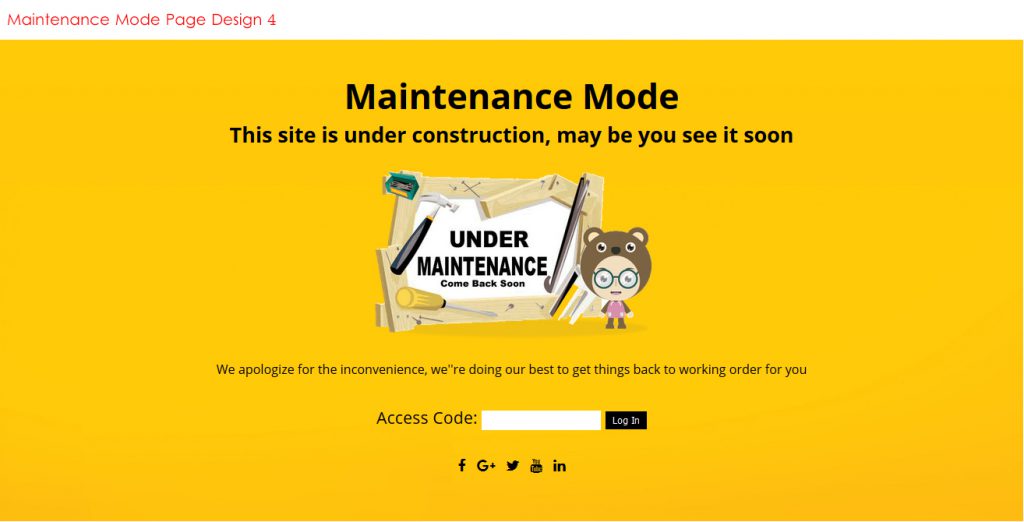WordPress sure has come a long way since its initial release in 2003, hasn’t it? Started off as a simple blogging tool, today is considered as one of the leading content management systems in the world. It may even interest you to know that sites powered by the platform include brands like NASA, CNN, Forbes, The New York Times, TechCrunch, IZOD, Best Buy, GM, eBay, and even Jay Z’s LifeandTimes.com, etc.
Even Google’s Matt Cutts is a fan of WordPress, calling it “a fantastic piece of software.”
Now if you are a WordPress user then I am sure you must be well aware regarding its worthiness. Well, it doesn’t mean that other content management systems – such as Joomla or Drupal – aren’t worthy options, it’s just that WordPress is pretty exceptional, especially when it comes to SEO.
It’s 2017, Is WordPress Still Best for SEO?
There is a plethora of competing template-type sites that aren’t just meant to cater specific industry groups but also tout ease of use and ease of setup. But do you know where they fall short? It is their effectiveness with Search Engine Optimization (SEO). In the present scenario, search engines examine your site’s home page in order to understand what exactly the site is all about. And since Google, in particular, dominates search, it becomes very important to incorporate adequate amount human-readable text describing your business.
So, what can be done?
Over the past few years, WordPress development as a process as well as an individual platform has grown in sophistication to the point where the themes have matured dramatically to include image sliders, video playback, and animated elements. And all of a sudden, WordPress became a serious platform for not just blogging, but for actual, informational websites. One of the finest advantages of using WordPress is that you can add as much body copy on the home page as you want. The more copy the better outcome. Thus, without any doubt, WordPress turns out to be the best platform for SEO. In fact, you can even consider hiring the best WordPress development company in order to make your website search engine optimized.
Common WordPress SEO challenges & Solutions
Don’t worry, you’re not alone. SEO can be tricky at times. And there is always a huge scope for overdoing or underdoing things. While I can’t fully solve this problem for you, but I’ll definitely make an attempt to round up the most commonly faced SEO challenges with WordPress so that you can look into your site and make some amends.
500 Internal Server Error
Your site has been working fine and all of a sudden, this is what you find:
One of the most common causes of a 500 internal error is a corrupt .htaccess file. Apart from this, conflicting plugin or theme, or even a corrupt WordPress installation, PHP memory limits, etc can even result in such kind of errors. The easiest way to figure out where the problem lies is to check your website’s error_log. Besides, you can enable WP_DEBUG and check for error logs. Open up your wp-config.php file, and locate the following line of code:
define(‘WP_DEBUG’, false);
And change it to:
define(‘WP_DEBUG’, true);
Solution: Since the most likely cause behind the error is the corrupt .htaccess file, you will need FTP access on your server. Navigate to the root directory of your WordPress installation and locate the .htaccess file. Don’t forget to rename the file. Now reload the website. After that you can now generate a new .htaccess file simply by navigating to Settings–>Permalinks in your WP admin panel and re-saving the settings.
In case, if the error is caused due to a faulty plugin or theme. All you need to do is try deactivating your plugins and themes. And simultaneously, try increasing your PHP Memory Limit to ensure that the memory limit is not the cause of the error. If all else fails, it’s time to hire a WordPress developer who is highly skilled and has the potential to carve his way through innovation and adaptation.
White Screen of Death
As the name implies, when you access your website, you see nothing but a blank page.
There can be multiple reasons behind White Screen of Death (WSOD) and the most common ones are compatibility issues with a plugin or a theme. Of course, the incompatibility itself can have multiple faces such as a plugin having a conflict with another plugin or plugin may not be compatible with the latest version of WP. Similarly, a theme may also experience compatibility issues with WordPress after an update.
Solution: First of all, isolate all your plugins’ directory. Navigate to the root of your WP installation via FTP and head to /wp-content. Locate the folder named “plugins” and rename it (let us say, “plugins_old”). Create a new folder named “plugins”. By doing this, all your plugins will become isolated and if your website works fine, then it means that one of your plugins is at fault. However, do not make a mistake of opening your plugins page at this point or else you might end up deactivating all your plugins.
The moment you verify which plugin is behind the WSOD, you can copy individual plugin files from “plugins_old” to plugins”, one by one, to check which one is causing the WSOD.
Maintenance Mode Error
Source : socialenginesolutionsEach and every time you update WordPress to a newer version, a temporary .maintenance file. is created. The problem occurs when the .maintenance file is not removed properly after the upgrade.
Solution: Login to your WP root directory via FTP. Thereafter, you can locate the .maintenance file and delete it. This will resolve the error.