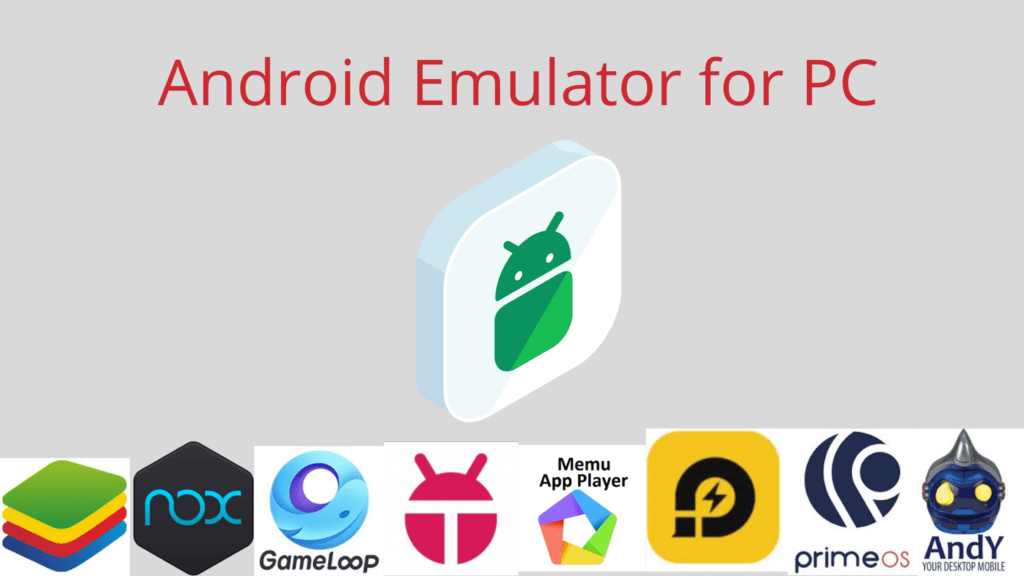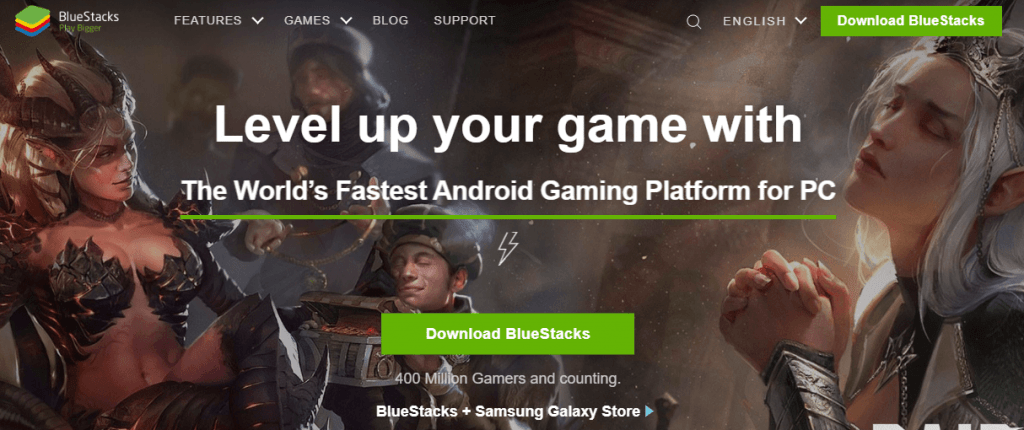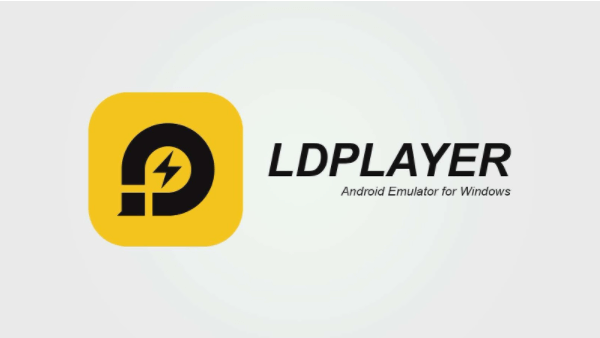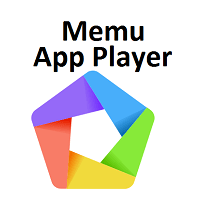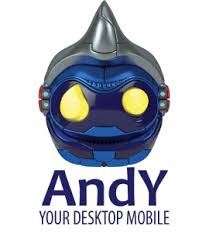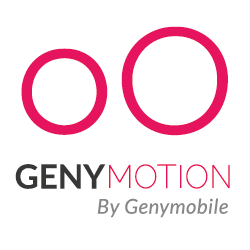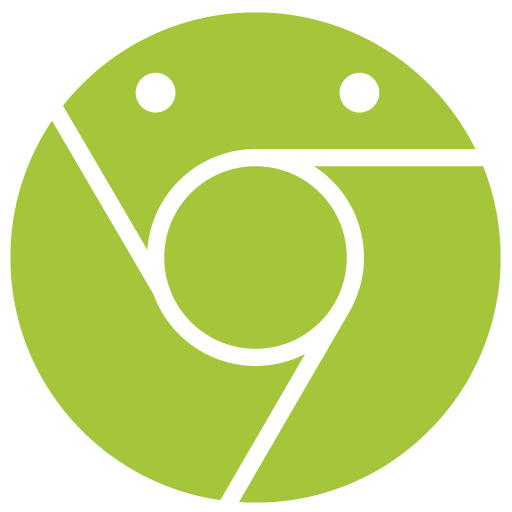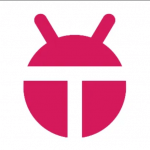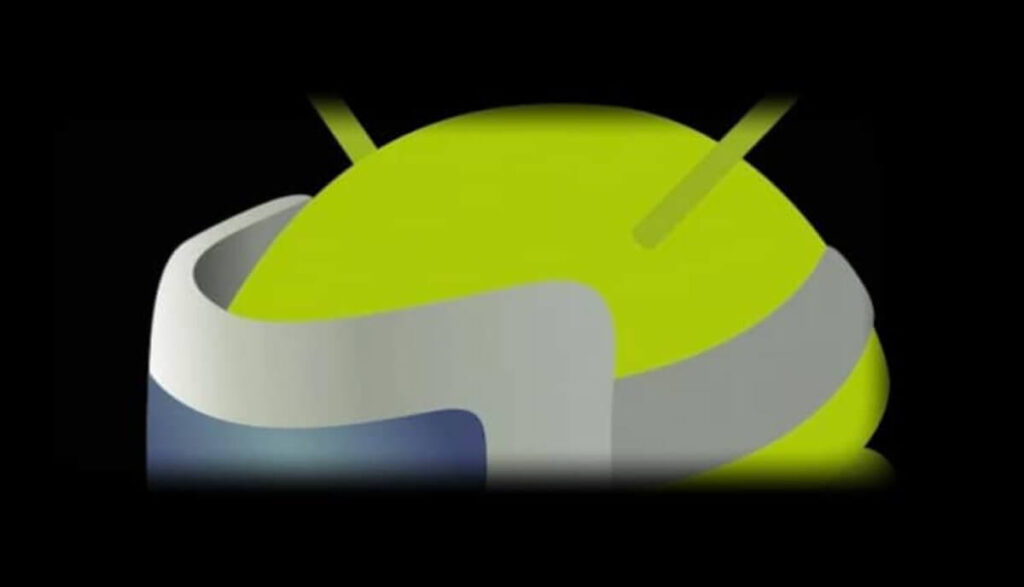There are various reasons why someone would run Android Emulators on their PC or laptop. Someone wants to use apps on a PC. App developers might want to test their application before sharing it out. Game lovers may want to use mobile games on PC and mouse and keyboard for a better experience or maybe you just want to have it. Whatever the case is, Android emulation on PC is possible and also it is easier to use. Some old favorites left the space or become unusable but everything else should work okay. The emulator is accessible to download from all the countries like the USA, UK, India where Internet is available.
It is also worth noticing that Windows might allow for Android apps directly in Windows 10 starting in 2021. This means there are big things for the Android emulator market.
Here we are going to share a list of top Android Emulators along with their popular features.
Best Android Emulators For PC [Windows 7, 8 & 10][MAC]
Bluestacks – Fastest Android Emulator for PC & Mac
This is the most popular of all emulators as it is compatible with both Windows and Mac. It was also one of the first that worked really well and gets regular updates. Bluestacks includes key-mapping and settings for many games that provide a better experience and is easier. It is one of the heaviest emulators. However, it also has various features for best use. With Bluestacks also you can play multiple games at the same time, record it and replay any action in real-time. It allows you to do video and screen recordings and is supported by Microsoft Windows and Apple Mac platforms.
Key Spotlight
- 100% Safe & Free to Download.
- 500 Million+ Gamers using bluestacks.
- Compatibility: PC, Mac, Android, HTML5 and Flash.
- Play multiple games together (Multi-tasking).
- Macros Available.
- Play, HD Stream, Watch.
- Support Local Language.
- Support High FPS.
- Eco Mode, Video Recording, Screenshots
- 2GB Ram, OS: Microsoft Windows 10, 8x, 7 OR Mac OS Required.
LDPlayer – Best gaming experience on PC
LDPlayer focuses on gaming performance and has the usual array of gamer-oriented features, including keyboard mapping controls, macros, high FPS, multi-instance, and graphical support. It gets active updates to improve compatibility and supports a wide range of games, including Garena Free Fire, Clash of Clans, and many others. In the latest versions, it has optimized the performance of League of Legends, providing preset key mapping and other custom features. Apart from this, LDPlayer is also good for using Instagram, WhatsApp, Xender app in PC, etc.
Key Spotlight
- Mostly use for Mobile Games on PC.
- High Speed
- Support Multi Tasking, Macro, High FPS, Smart Key mapping
- High FPS & Graphics
- 100 Million+ Installs
- Multi Languages Support, Geos
- 2GB Ram Required.
NoxPlayer – Free Android Emulator on PC and Mac
This one is another Android emulator for PC games. Includes features like key-mapping with your keyboard, controller support, and the ability to key-map gesture controls. You can assign the function to swipe right to an arrow key and then use that in your game without actual hardware controller support. It is entirely free and in active development. It has a default macro recorder that allows you to record complex operations and offers you the best user experience and performance.
Key Spotlight
- Free to download
- Built-in App center
- Play apk on PC
- Superior Performance
- Supports keyboard, gamepad, script recording & multiple instances
- High Quality Graphics
- Macro Recorder
- Works on low end pc.
- 2GB Ram Required.
GameLoop –PC Android Emulator for PUBG, Call of Duty
GameLoop is basically for gamers. In fact, it can be called the official emulator for games, including Call of Duty: Mobile and PUBG Mobile. It features other games aside from Tencent’s, although there is not much. If you have an itch for mobile FPS gaming along with some titles, this is the best gaming emulator and boasts a good collection of newer titles. Plus, the keyboard controls and performance is good. Also, you don’t have to create an account or get registered. The best thing is that it works in a low configuration computer tool. Gameloop is highly optimized for FPS and MOBA games.
Key Spotlight
- Best for Play Mobile Games on PC.
- Support Multiplayer.
- Supports 60, 90, 120 FPS
- Anti-cheat feature
- High Quality Graphics
- 2GB Ram Required.
MEmu – Fast and stable
Memu seems to do quite well with gamers. One of the best features of this app is that it supports both AMD and Intel chipsets. Also, it supports Android Jelly Bean, Lollipop, and Kit Kat. You can even run multiple instances at once for multiple games. It aims at game lovers much like Bluestacks and similar emulators but it is usable as a productivity tool too. The emulator gets updates frequently.
Key Spotlight
- Play Mobile Games on PC.
- Support Multiplayer.
- Outstanding Performence
- Multi Tasking
- Enhance OPGL & DirectX 3D rendering effects
- Smart Controls
- 100M+ Downloads
- 2GB Ram Required.
Andy Android Emulator
This popular Android emulator breaks the barrier between mobile and desktop computing and does it by keeping you updated with the latest upgrades. The andy features a storage capacity that offers you to play any games that are available on the Android platform. Also, it has the feature of using the phone as a joystick so that you never have to leave multi-touch elements. It offers smooth interaction between mobile and desktop devices and you can download any app from desktop browsers to AndY OS. The AndY is supported by Android, macOS, and Microsoft Windows. Andy supports Keyboard Mapper.
Key Spotlight
- Use Android apps & games on PC
- Support mobile as a Remote Control
- Download apps from browser to Andy OS.
- Communication & entertainment mobile app on Desktop
- Unlimited storage capacity
- Use phone as a joystick
- Multi-Touch, Xbox/PS controllers support
- OpenGL Hardware support
- Microphone, Camera Integration
- Desktop Push Notifications
- 2GB Ram Required.
Genymotion – For Testers (Paid)
It is mostly for developers and lets you test your apps on various devices. You can also switch between virtual devices easily. It is not great for consumer use but does offer services for free for personal use. The most useful feature is its availability on both desktop and cloud. Genymotion offers high definition pixel compatibility, which provides better clarity on your PC or laptop. You can also use the webcam to record screencasts.
It can emulate more than 3000 Android device configurations such as the Android version and screen size and has strong sensors like GPS and multi-touch.
Genymotion for desktop is free for personal use only, it must not be used for business.
Key Spotlight
- Android ID, IMEI, Open GApps, Clone & Reset
- Cloud-based Android virtual devices
- You can Automate your tests.
- Mostly used by developers & testers.
- Available on On desktop, AWS, GCP & SaaS.
- Embed your app in your website.
- Setup Local virtual devices.
- Work on Cross-platform. Linux, Windows and Mac OS
- 4Gb Ram & Windows 8 & later version required.
PrimeOS – Android-based OS for PCs
This one is not actually an emulator it a android OS but you can install this as a partition on your computer and boot up the running native Android. It is a gamer-focused Android experience; you can use this for productivity if you really want to. It includes a gaming center, support for mouse and keyboard, and you can access most Android apps and games. You can multitask, watch video content, or play games.
It supports dual boot with a single click with a PrimeOS installer, combines the Android ecosystem with the system interface that provides you with a great gaming experience, and offers high performance.
Download on Official Website: https://www.primeos.in/download
Key Spotlight
- It is an Android-based Desktop Operating System
- Turn PC into Mobile gaming device
- Multi-window support
- Keyboard shortcuts
- Pre mapped some popular games
- All Desktop Features Included.
Android-x86 – Porting Android to x86
This one is an open-source platform, which is licensed under Apache Public License 2.0. It provides WiFi support with GUI, power suspends/resumes (S3 mode), offer battery status, V4l2 camera support, offers support for netbook native resolution, allows mirror mode on external monitors, external storage automount support, and supports external keyboard.
Key Spotlight
- It is an Android-based desktop Operating System
- Free, Fast & Open Source
- Support AMD x86/Intel processor
- Kernel 4.19, KMS enable
- Wifi Support with GUI, Better disk installer, Audio
- Software mouse cursor, Mouse wheel
- V4I2 Camera Support, G-Sensor
- Support external keyboard
ARChon – Runtime for Chrome
ARChon is installed as a Google Chrome extension. It then gives your Chrome the ability to run Android apps and games. It’s not an easy emulator to get running and you have to install it to Chrome. From there, you have to get APKs and download them. There are a lot more steps to make this work. On the plus side, it works with any operating system that can run Chrome. The app provides supports for the latest Android system and can be used for all applications and android games. It is web browser (Chrome) based Android emulators.
Key Spotlight
- Run apps in Chrome supported OS.
- Free & Fast.
- Not for beginners.
- Needs Apps APK.
Ko Player – A lightweight & fast Android Emulator for PC
This Android emulator allows the users to attain the quality of Android playing experience on their Windows PC or Mac. The best feature of this Emulator is that it provides a lag-free gaming experience to its users. Also, it allows you to take the advantage of all the features of Android without having any such device.
Ko Player is simple and easy to use and has an interactive user interface, it has built-in video recording with it you can record your favorite videos and enjoy them any time. You can record and share your gameplay with your friends too. It has an inbuilt Google Play Store with it you can access any app you want.
Key Spotlight
- Run apps and video games on PC
- Available for MAC & Windows
- In-built Google Play Store & Video recording
- Custom controls & Multi Tasking, keyboard mapping
- toolbar & Simple and easy to use interface
- Record and share Gameplay
- 2Gb ram required
Droid4x –Android Emulator
This Android emulator was developed for Windows PC and allows users to run mobile applications and games on their desktop. This Droid4x emulator supports various games available on the play store.
It provides you the complete user experience on PC and also supports the touch screen computer to work across devices. Also, it allows you to customize controls as per your need and directly download the app to the emulator. It supports for keyboard and gamepad for quick configuration of games. The supported platforms are Android, Browser, and Microsoft Windows.
Key Spotlight
- Free & Compatible With Windows & MAC
- Recorder & Support Touch Screen
- Gamepad & Keyboard Mapping
- Run Android games & apps on PC.
- You can download Android Apps directly to the emulator.
ARC Welder – Chrome-based Android emulator
This one is another Android emulator tool that allows Android applications to run on Google Chrome for Windows, OS X, Linux systems. Also, the app allows you to test and run Android applications within Chrome OS to overcome any runtime errors or bugs. You can test applications in Google Chrome. It is supported by Windows, Linux, Mac, and Chrome OS platforms. Arc welder is a web browser (Chrome) based Android emulators.
Key Spotlight
- Free & Run Apps through Chrome browser.
- Installation is slow.
- Not for beginners.
YouWave – The classic app player
Youwave is an Android Emulator, which will run mobile apps on your PC. The Minimum System Requirement for Youwave is Pentium processer and 2.0GB DRAM, 500MB disk space, Windows XP, Vista, Windows 7, Windows 8, Windows 10. It is free to download and Run non-ARM Apps. Youwave supports multiple Screen Sizes.
LeapDroid – Runs a virtual machine
LeapDroid is an android emulator for playing Mobile games and access mobile apps on your windows and mac PC.
Peak Player -Support high quality mobile game
Peak Player is another popular emulator for playing mobile games on PC and earning rewards points. Peak AppPlayer provides a marketing platform for game developers.
SmartGaGa -Designed for FPS games
SmartGaGa is popular Android Emulators mostly used by games for playing FPS games like Free Fire, PUBG Mobile, Clash of Clans, Clash Royale, Cyber Hunter and more. It has lots of features through which you can play mobile games on PC very smothly. SmartGaGa use Turbo GPU technology to boost performance.
Xe Player – Support OpenGL & Hardware Acceleration
Xe Player is the most powerfull emulator to play mobile games on PC. Xe Player supports lots of gaming features like keyboard mapping and supports video recording, gamepad.
MuMu Player – Lightweight Android app player
NetEase MuMu (Android Emulator) is a high-quality game service platform for mobile apps on PC. MuMu has smooth control, smart assistant.
TianTian – Faster than faster
TianTian is the most reliable android emulator for playing mobile games on PC. It supports Keyboard control, Gamepad Plug and PlayStep.
Wndroy -Evaluation, direct app control, testing, debugging
Windroy is a free, lightweight, Android emulator to run android apps & games on a PC. Windroy has tools for window scaling, customization, networking, and graphics emulation. Windroy has full-screen windows and you can integrate keywords and mouse.
AMIduOS – Full Android Experience
AMIDuOS PROis an Android emulator to run android apps & games on a PC available for Windows 7, 8, or 10 PC and Tablets. Updates are no longer available. So it is better to try other emulators.
Jar of Beans -Portable Android Emulator
Jar of Beans is an easy and portable Android emulator that runs on android version Jelly Bean. It runs all the apps & games supported on android version 4.1 on PC.
Best Android emulators for Android apps & games developers
Android Studio – Developer emulator
Android Studio is the popular emulator used for mobile app development and testing by developers. You can run any apps here and test their functionality built on JetBrains’ IntelliJ IDEA, perfect for developing mobile apps & games on PC.
Xamarin Android Player
Xamarin Android Player supports running, testing, debugging, or demoing Android apps on PC like windows and MAC developed by Microsoft. Xamarin is popular among developers. It is free available for Windows and Mac OS. Xamarin is Cross-platform, Open source and the platform for building Android and iOS apps with .NET and C#.
Android emulators which are based for specific company or product:
MSI App Player (Powered by BlueStacks)
MSI App Player is an Android emulator that provides a multi-instance gaming experience on a PC with keyboard & mouse support.
AMD App Zone
Use for AMD based graphic cards / GPUs powered by BlueStacks. AMD AppZone Player brings 50k+ Android apps to PC who supports AMD.
NVIDIA App Player
Use for for NVIDIA GPUs / graphic cards.
The emulator which mirrors phone on desktop PC screen:
Air Droid -Delight Your Multi-Screen Life
AirDroid is a mirror app emulator that enables you to transfer files on devices also you can control your mobile phones remotely, receive and reply to messages on a computer.
Best Android OS for desktop
Phoenix OS – Big Screen OS
Phoenix OS is a free, lightweight desktop system for Android apps. It has a taskbar, desktop icons, file management, and multi-window support. Phoenix OS will enable playing mobile games on PC easily.
Prime OS -Complete Desktop Interface
PrimeOS is an Android-based OS for PCs with all desktop features. It provides access to the android apps on PC. PrimeOS features like multi-window, taskbar, and deca-pro key mapper for gamers.
Bliss OS – Open Source OS
Bliss OS is another android os run on Pcs for enjoying mobile apps & games experience on the desktop-like interface. Bliss OS has lots of features like a Customized setting, Good performance, battery friendly. Bliss OS enables Desktop or Tablet UI, based on the launcher being used. Open Source OS for PC’s, based on AOSP.
Website: https://blissos.org/
Remix OS
Remix OS is an android x86 base operating system that enabled Android apps and games to desktop computers and laptops providing all features of PCs. discontinued.
Main Uses for Android Emulators
There are three main uses for emulators:
Gaming
Game lovers can use it on their PC or laptop to play some games easily. They don’t have to rely on the battery life of their handset. The best Android emulators for gaming include LDPlayer, MeMu, KoPlayer, Bluestacks, and Nox.
Development & Testing
The second is for development. Android app and game developers can test apps and games on as many devices as possible. The only drawback for non-developers is that it has an installation of the space-hungry Android Studio and Android Software Development Kit (SDK).
Productivity
The final is productivity. Chromebooks are cheaper and better for using Android apps and most productivity tools are cross-platform. Any emulator works as a productivity emulator. However, those with hyper-specific use cases can try ARChon and Bliss. Even so, we recommend going the Chromebook route if you want to run Android apps on a PC or laptop, or computer environment.
Apps Installations on PC
Some of the Android and ios apps not available for pc. so using emulators we can install those apps on pc and use it. Emulators also allow to installs APK files for apps to use on PC.
Android Emulator FAQ
Q. Which Android Emulator is the Fastest?
Ans. Bluestacks, LDPlayer, MEmu, noxPlayer, Genymotion are the fastest android emulator on market.
Q. What are the benefits of using Android Emulator software?
Ans. Android Emulator provides a complete Android experience on the desktop (Windows & MAC) with all features. Gamers play mobile games on PC. People can easily enjoy mobile apps on a PC, Developers can develop & test apps on a PC using the emulator.
Q. Which One is the Best Android Emulator?
Ans. Bluestacks, LDPlayer, MEmu, Gameloop, AndY, noxPlayer are the best android emulator on market.
Q. How do Android Emulators Work?
Ans. Android emulator is a tool that creates virtual Android devices (with help of software and hardware of PC) on computers.
Q. Is BlueStacks or Nox Better?
Ans. The performance of Bluestack is better than noxplayer.
Q. Is Nox a Virus
Ans.It is not a virus, nox is an android emulator.
Q. Does Emulator Slow Down Computer?
Ans. It depends on system configuration but generally yes they do slow down pcs.
Q. How to Install Android Emulators on Your PC?
Ans. Download an emulator and install it as normal software.
Q. How to Choose the Best Android Emulator for PC and Mac?
Ans. It depends on your requirement and PC configuration. Find out what you want to do like gaming, apps, testing, and based on that choose the emulator which is fits in your PC.