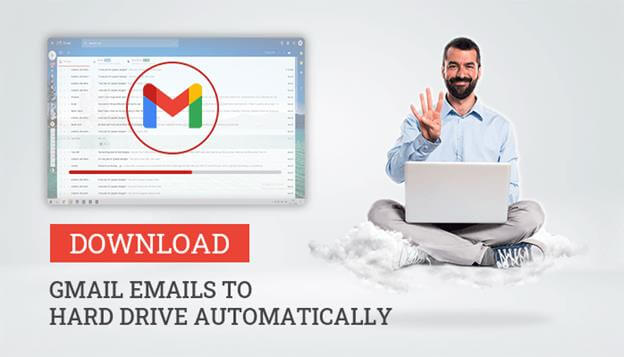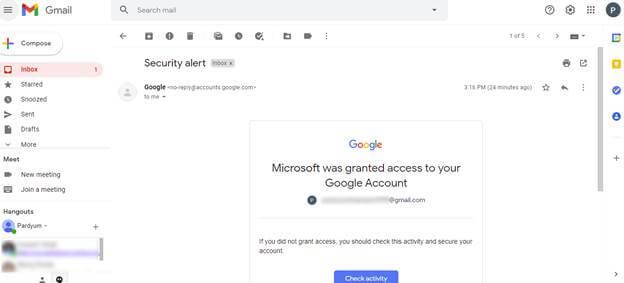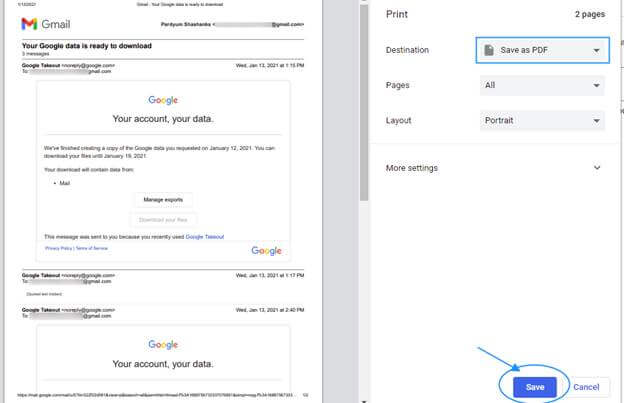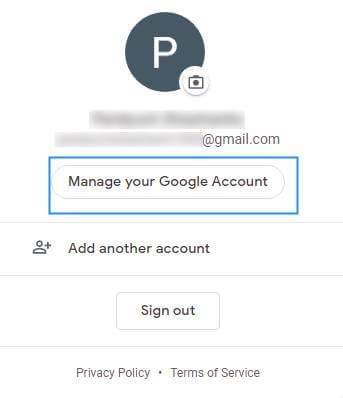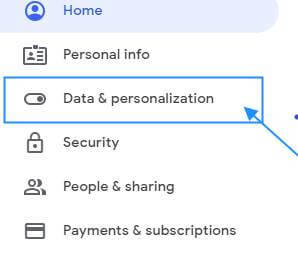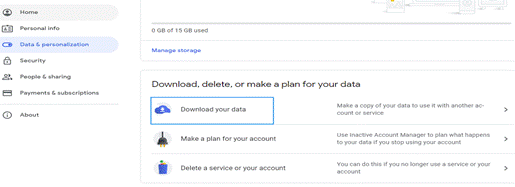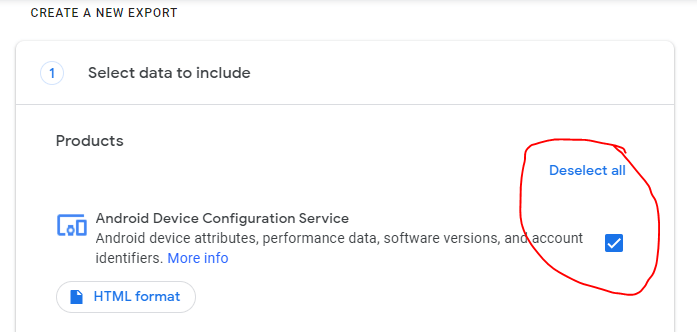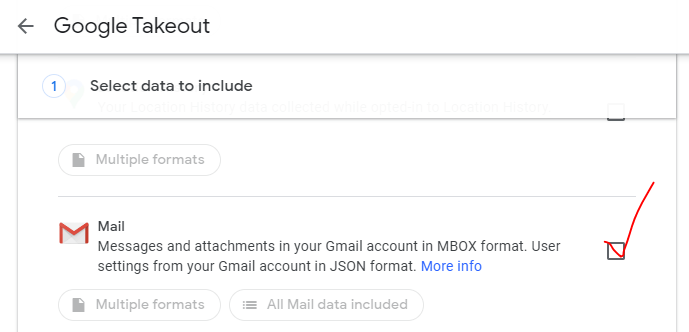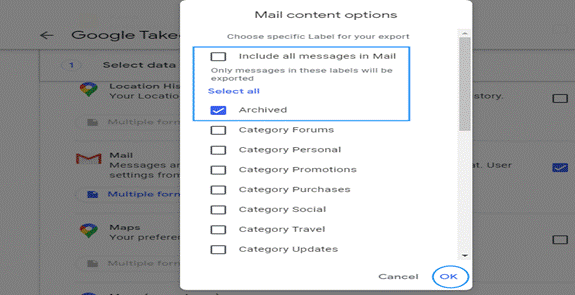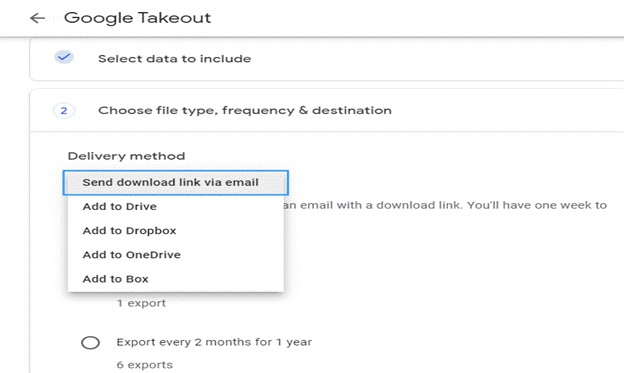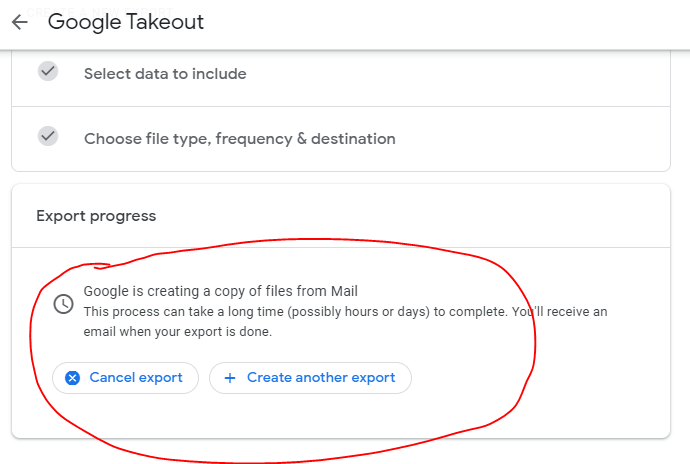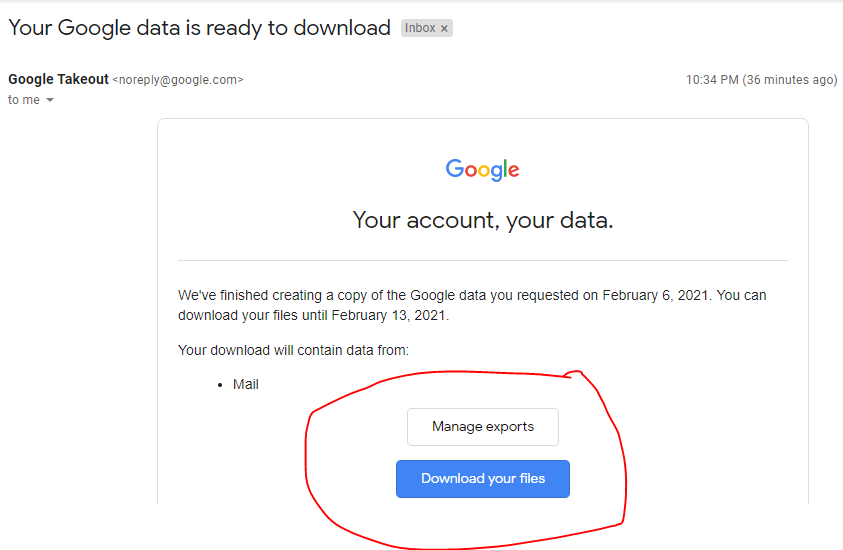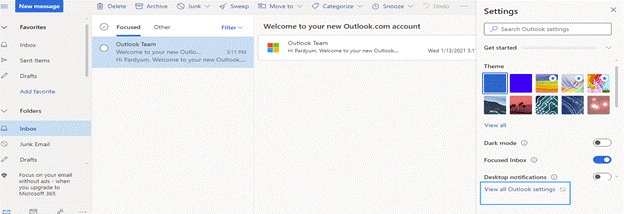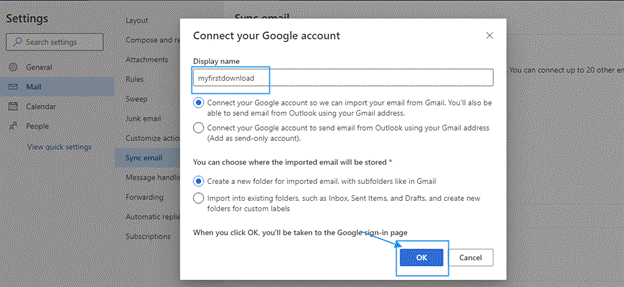As we know, Gmail is one of the most used email clients worldwide. Gmail provides facilities like Drive, Contacts, chats, Google Meet, and other Google services. Besides this, download Gmail emails to a Computer hard drive is the best security process to secure our Gmail data.
Gmail has a special feature email that is used to exchange information between the two users over electronic devices. Email is a message type document that consists of text, files, images, or other attachments.
Well, I am going to mention some different solutions through which you can backup or export Gmail emails to hard drives explains how to download emails from gmail on PC.
Before the solution to backup Gmail emails, let us have a look at the reasons that play a major role in keeping the backup of Gmail emails to the hard drive.
Why do we need Gmail Backup to Hard Drives?
Below mentioned are some reasons due to which users need to download Gmail emails to a Computer.
- Accidental Deletion of mailboxes, too secure from the scenario we have to store our inbox emails into the system.
- Prevent Mailboxes data from hackers.
- If the device is stolen, then for accessing the Gmail emails again you need to look at the solution of backup data.
- Malware and virus entry via OneDrive sync.
- Gmail offers 15 GB of free storage space. If you hit that limit, the message sent to your account will not be received in the inbox.
- To access Gmail emails in offline mode.
These are the possible reasons that can influence us to save Gmail emails on the hard drive. Moreover, I am going to mention the solutions(How to method) through which users can restore Gmail emails to a hard drive.
What are the Different Solution to Download Gmail Emails to Hard Drives?
Here, we discussed the methods used to store our mailboxes data in the local system or PC and secure & protect them from different aspects. The first one is the save as PDF document, then using the Google Takeout(archive), after that utilize the Outlook for exporting inbox emails to the hard drive.
Export Gmail Emails in the PDF documents
Export Gmail Emails to Hard drive Using Google Takeout
Export Gmail Emails to Hard drive Using Outlook
Best 4 Methods to Download Gmail Emails to Hard Drive
Solution 1: Export Gmail emails in the PDF documents
PDF is a reliable file format to save files that cannot be modified easily but still need to be easily shared and printed as per the requirements. It consists of multiple features like document format is maintained, small file size in comparison to other formats, files can be protected by a password, and compatible with any operating system.
Follow the steps to save Gmail emails to PDF file format on your local machine.
● Log in to your Gmail Account, and choose the emails you want to convert in the form of PDF format.
● Then, go to Print All icons.
● Press the Print All icon and choose the destination Save as PDF.
● After that, click on the Save button. Now, the selected email will save to the hard drive in a PDF format.
By performing the above steps, we can easily export emails in PDF format.
Solution 2: Export Gmail emails to Hard Drive using Google Takeout
Google provides a tool named Google Takeout that helps users to download Gmail data on computers. This is a restoring platform where we export and import different google products. It has a feature to take all your mailbox data and synchronize them into a single file. After that, we can easily save Gmail email on PC.
Here are some important key steps by which you can use Google Takeout to download Gmail emails to a hard drive.
● Log in to your Gmail account and after that choose the option manage your Google Account.
● After that, choose the option Data and Personalization and click on it.
● Scroll the menu, and choose the option to download your data.
● Click on the Deselect all option.
● Now scroll the menu and select Mail
● Click the option All Mail data included. After that, a window page will pop up, You can Choose specific Label for your export like Archive, Category. You should go with Include all messages in Mail to complete gmail backup. Check all the selected messages in the mail and click OK. Click Next Step
● In the pop-up window, You can Choose file type, frequency & destination. Select choose to send the download link via mail from the drop-down menu.
● After that, choose the file format for downloads, you can choose another format also as per your needs.
● Now click on create export (Previously Archive and Archive should be created, after that download the Archive files in the hard drive and extract them there).
Export progress, After completion Download email will come to download backup.
By using all of the above steps, we can easily extract Gmail emails into the hard drives.
Solution 3: Export Gmail emails to hard drive using Outlook
The outlook is a web-based email client that stores individual information. As a part of Microsoft, it includes functions like task management, contact management, making docs, Web browsing, data aggregation, managing folders, mailboxes, managing email, etc. It stores the inbox email in PST and OST file formats that should be easily downloaded on the hard drive.
Here is the method, which defines the simple steps by which we can use Outlook to download Gmail emails to a hard drive.
● Log in to your Outlook account. Then click the Setting gear icon and choose View all Outlook settings from the drop-down menu.
● Then, navigate to Gmail and click on the Sync Email.
● In the popup window, choose the name you want to display. After that, click on Connect your google account and create a new folder in which you want to show your imported emails. Moreover, click OK.
● After that, select the Gmail account, which you want to import into the Outlook account.
● Enter your ID & password and click next. If any prompts appear just click, allow and exit the setting window page.
● After finishing all the steps your emails should be converted into PST files and you can download the Gmail emails easily to hard drives.
By applying, all of the following steps we can easily save our emails to the hard drive using Outlook.
Limitations of Above Solutions
There are various limitations that can create a major issue while exporting Gmail emails to the hard drive.
● The solutions are more lengthy and Time-Consuming.
● When exporting the Gmail email to the hard drive, there is a chance of Data Loss.
● Inconsistency.
● There are chances of misalignment of the inbox emails.
● Possibility of storing the duplicate emails in the process of downloading mailboxes to the local system.
● The solution is not allowed to download Gmail email to the hard drive in a particular date range format.
● If the process is interrupted in between, you need to perform the whole steps again.
So the question that strikes our mind is How to save Gmail emails with attachments to a hard drive?
Well, do not worry about the question. I am going to mention an expert solution that can easily download Gmail emails to hard drives or Downloads Gmail emails to the computer.
Solution 4: Download Gmail email to Hard Drive Using Third-Party Solution
Emails data is a priceless & important thing, If you lose a small bit of it, It may cost you way more than that. To avoid the limitations of the above solution, you can opt for an alternate solution (Gmail Converter Software) to download your Gmail emails to the hard drive. Using this utility, you can store your Gmail emails in various formats like MBOX, PST, EML, EMLX, and PDF. Moreover, it takes backup of the Gmail mailbox including all the components like emails, contacts, calendars, notes, attachments. The software migrates inbox emails from Gmail account into Yahoo, Hotmail, Thunderbird, Office 365, etc.
Free Gmail Backup Tools To Download Your Emails
The following are the Top 5 Gmail backup tools that allow you to backup & download your Gmail emails. Visit websites and follow the procedures.
Gmvault Gmail Backup
Website: http://gmvault.org/
Handybackup Backup, Restore and Migrate Gmail
Website: http://gmvault.org/
Thunderbird
Website: https://www.thunderbird.net/en-US/
MailStore Home -Email Archiving Software
Website: https://www.mailstore.com/en/products/mailstore-home/
Upsafe
Website: https://help.upsafe.com/user-guide-free-gmail-backup/
Why do We Need to Use Third-Party Software?
Third-party software is used to backup and download Gmail emails to a hard drive. It also backup Gmail email into desired file formats like PDF, MBOX, PST, MSG, EML, EMLX, CSV, and HTML. This tool can download bulk emails from Gmail without losing a single piece of data. Moreover, you can easily import inbox emails including their attachment into Outlook, Yahoo, Hotmail, Thunderbird, and many other email clients.
The Software supports the Date Range filter option to differentiate your backup files. Besides, it has features to stores mailbox data into different document and image formats like TXT, DOC, DOCX, DOCM, PNG, TIFF, JPG, and GIF. It has a Simple User Interface for fast and better performance.
You can take a backup of Gmail inbox with all attachments like emails, contacts, calendar, notes, etc. Also, we can save the desired name of the folders by using the Custom Folder Name Option
Conclusion
We have learned, How to download Gmail emails to Hard Drive automatically. Besides, its essential vital aspects. After that, we covered why Gmail backup to the hard drive is necessary. Additionally, suggest a different solution to backup Gmail emails to the hard drive. Then, to neglect the limitation of the methods. Here I have recommended you use Third-party software for backup Gmail emails to the hard drive. Thanks for visiting the Article. I hope you can understand. Hope you liked the How to download Gmail emails Blog, Comment below for Suggestions.
FAQs Download Gmail Emails
Q. Can I Backup Gmail emails to my hard drive?
Yes, Gmail is one of the most used email clients worldwide, and we use email to exchange information between the two users. Gmail provides us features to download inbox emails to a hard drive.
Q. Why is it needed to download Gmail emails?
Gmail is an email service provider. It consists of features to email between two users for transferring their documents. However, sometimes there is accidental deletion of the mailbox, attack of the hackers, and many other problems that insist us to download Gmail emails to a hard drive. In addition, Downloading Gmail emails help us to protect ourselves from different vulnerabilities. Besides, it takes only a few minutes to complete the process.
Q. How to backup Gmail emails with attachments?
To backup Gmail emails with attachments, you should forward them to another email provider or Do the Auto Forwarding. You can also download Important Attachment on PC with Dates.
Q. How do I save a Gmail email as a PDF?
Just open gmail & click print & save. It will save on PC.
Q. How to download gmail emails in bulk
In google takeout Select All Categories to download Bulk emails.