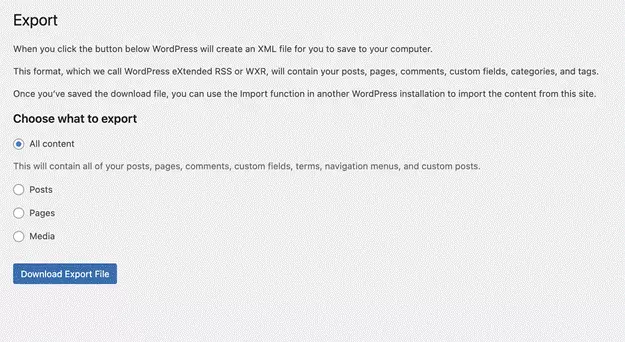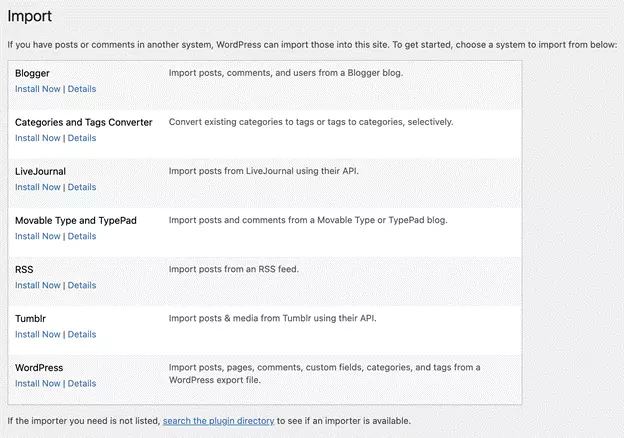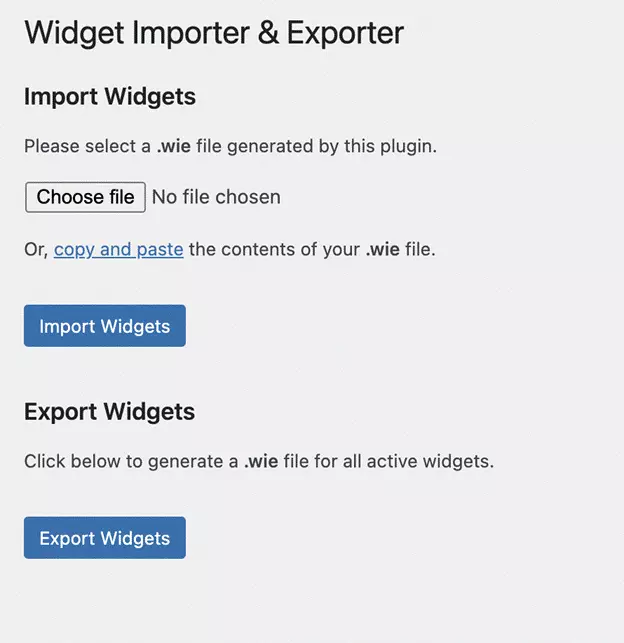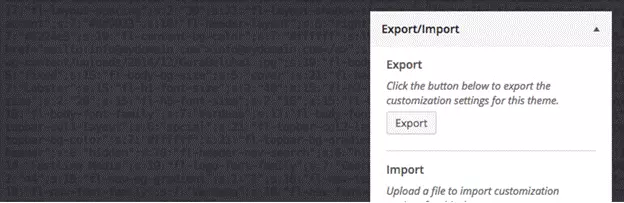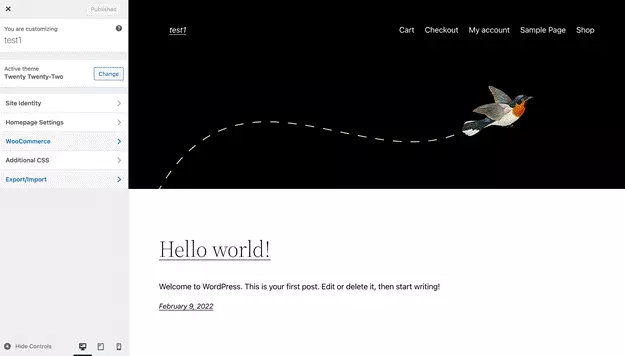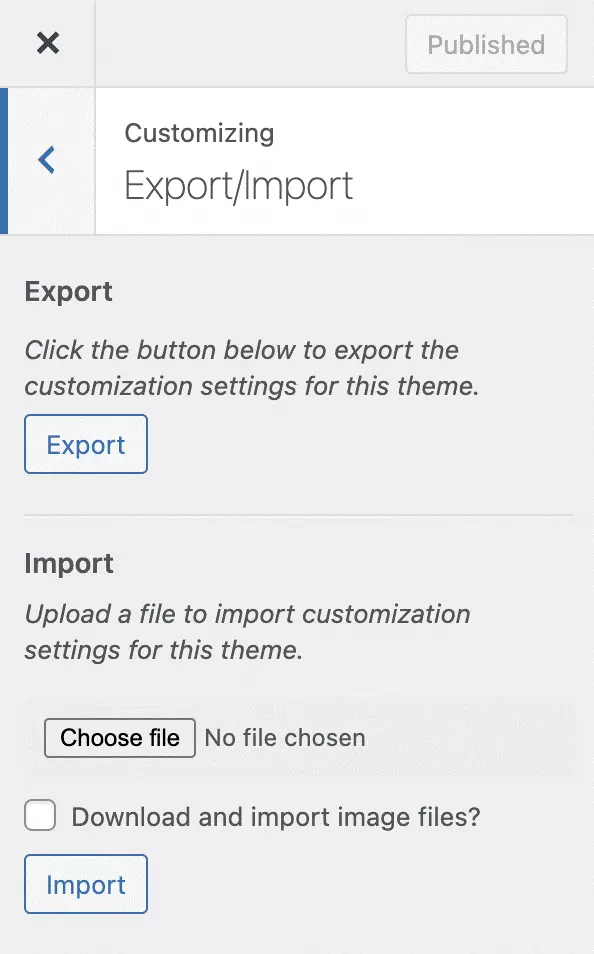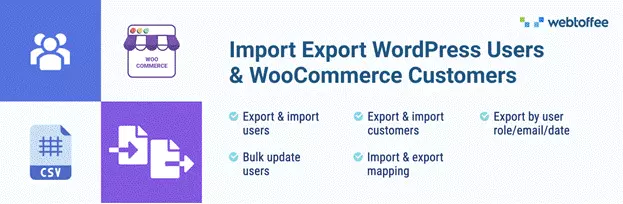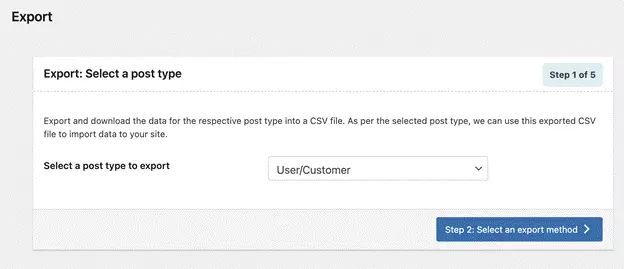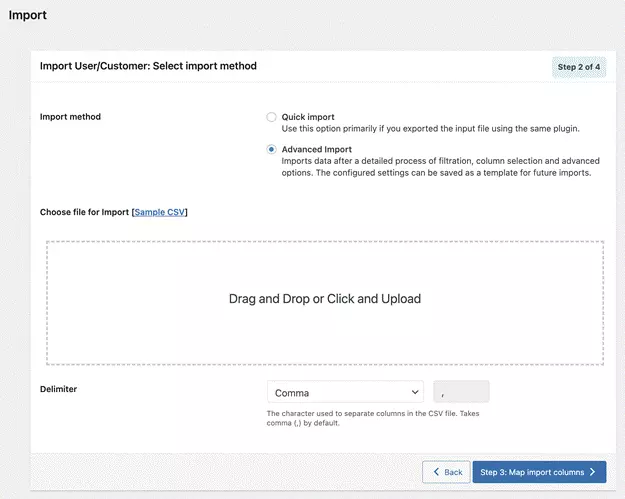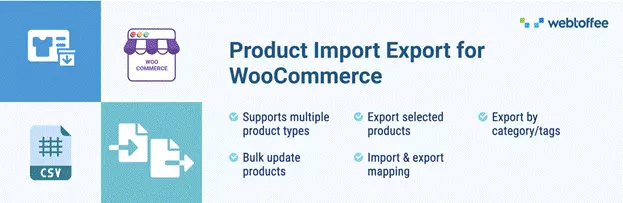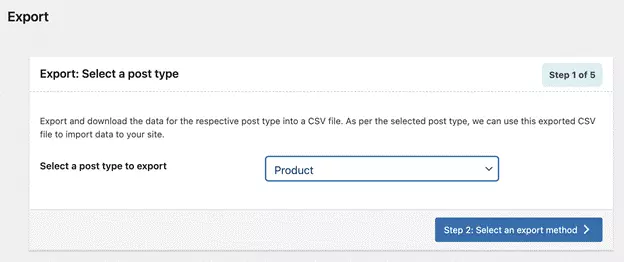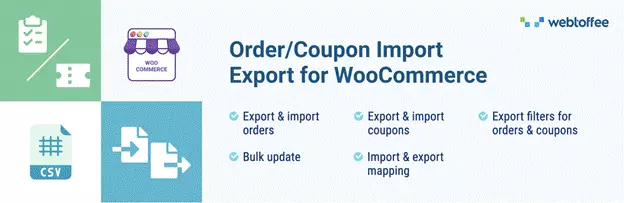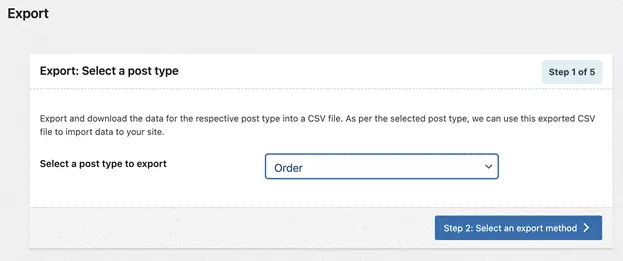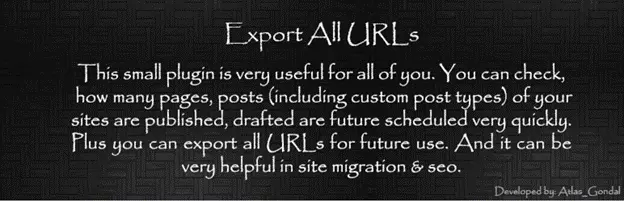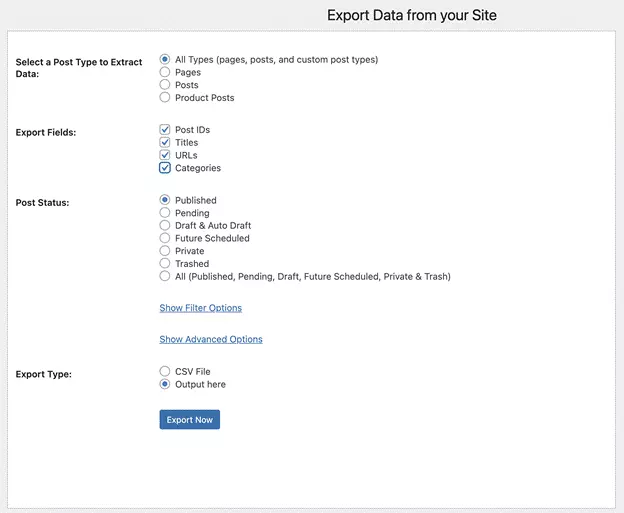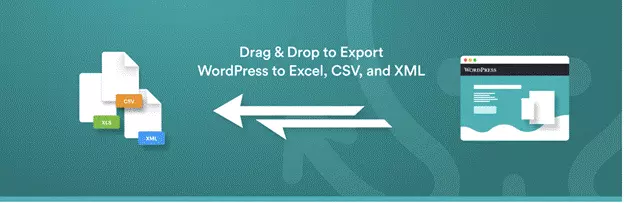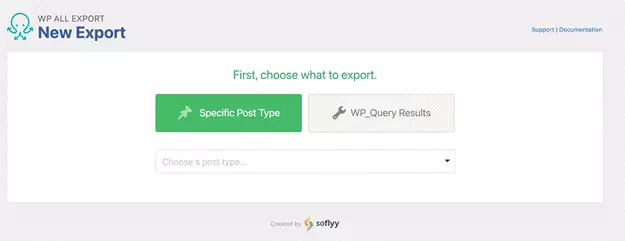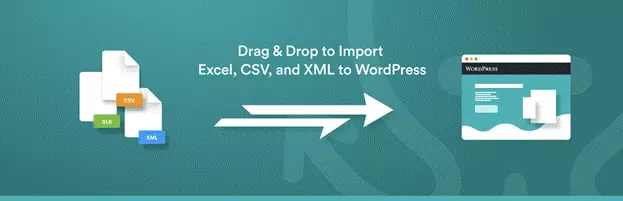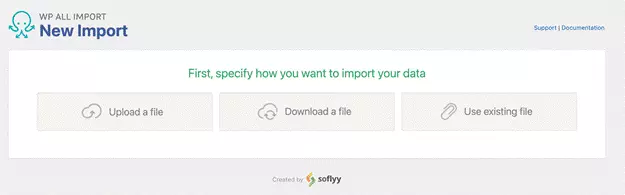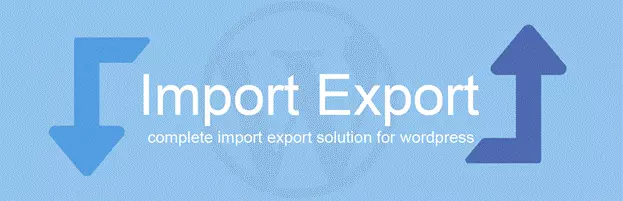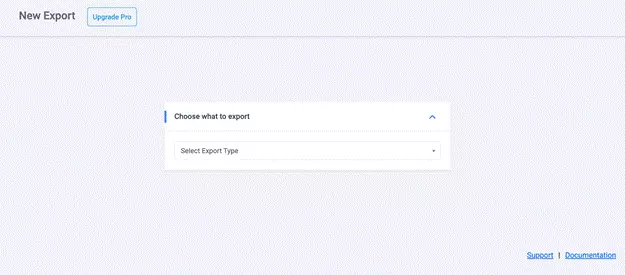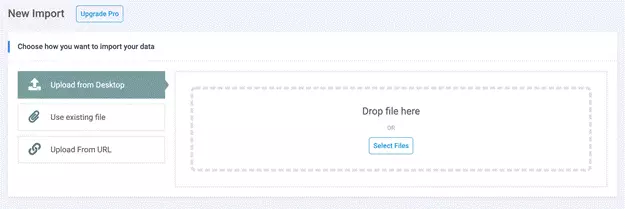The best way to move large amounts of data from a WordPress website or to a another WordPress website is by the method of export and import. This is done usually using a CSV (Comma Separated Values) file or XML (Extensible Markup Language) file.
WordPress by default provides export and import functionality in its toolset. By default, it lets you export all the content types or posts, pages, tags, and media separately. You can access this by logging in to the WordPress dashboard and going to Tools > Export. WordPress export files are in XML format.
WordPress also has import features that let you import from different blogging platforms and use a WordPress export file itself. You can get this feature from Tools > Import on your WordPress dashboard.
But often, if you are not as tech-savvy, or you do not want to dabble around directly with the database, or you just want to get things done easily, you will need the help of a plugin to move large amounts of data to and from your WordPress website.
In this article, we list plugins that help in the import and export of different kinds of data to and from WordPress.
Best 9 Import and Export WordPress Plugins
Widget Importer & Exporter
The plugin helps you to import and export widgets on your WordPress website. This is very useful when you want to move your existing widgets from one WordPress website to another. When the plugin is installed, under Tools on the WordPress dashboard, you will get a menu for Widget Importer & Exporter.
From the import and export section for widgets, you can click on the export to export the widgets on your website. The file exported using this plugin will be in .wie format.
To import, you can either copy and paste the contents of the .wie file, or upload the file created when exported using the plugin.
Customizer Import/Export
If you want to replicate the same theme customization settings of one site into another, Customizer Import/Export can help. The plugin is used in importing and exporting the theme customization settings of one website to another.
The plugin adds a menu in the theme customizer for Export and Import. You can export the settings by clicking on the Export button and the download.
Clicking on Export/Import, you will get the option to import and export the settings within the same screen.
On the target website, you can import this file for the same theme or child theme that they are exported from. For import, you need to upload the import file to the target website, select the check box if you want to downloa d and import image files and then click on the import button. This will have your theme customization settings imported on the website.
Import Export WordPress Users and WooCommerce Customers
This plugin will help you to import and export the users on your WordPress website. You can also import and export WooCommerce customers also if you have a WooCommerce shop.
When you install the plugin, you will have a menu on the WordPress dashboard sidebar – WebToffee Import Export (Basic). You can click on the menu and it will take you to the import/export screen. For simplification, the import and export are divided into 5 steps.
There are two different types of import and export options provided by the plugin – Quick and Advanced.
With the quick export/import option you get an export file with all the basic fields. The advanced option provides more control over the data that are imported or exported.
Product Import Export for WooCommerce
This plugin helps you import and export WooCommerce products, product reviews, products tags, and product categories from one store to another using a CSV file.
This product import-export plugin is a part of an import/export suite by WebToffee. If you are already using the WordPress Users and WooCommerce Customers Import Export plugin, then after you install the plugin, you will get the same interface with an additional post type – products.
Order Import Export for WooCommerce
To export and import orders and coupons from one WooCommerce website to another using a CSV file, you can take the help of this plugin.
When the plugin is installed, you will get the same interface as the Product Import Export for WooCommerce and WordPress Users and WooCommerce Customer Import Export.
With quick export, you will get all the basic order/coupons details in a CSV. Further filters for creating a custom export file, you can go with the advanced export option.
Note: If you are migrating products, users, and orders from one store to another, you need to migrate them in that sequence. First, migrate all the products, then the users, and then the orders.
Export All URLs
Export All URLs is a very simple plugin and will come in very handy when doing site migration and when you need to preserve the site’s SEO. This plugin will help you export the post IDs, Titles, URLs, and Categories of all the posts on your WordPress website. Post types include pages, posts, and custom post types.
The plugin allows you to export either all the data or choose only the data that you want in a CSV file. The plugin also shows the output of the export file in the plugin screen itself if you want.
You can also filter the data that you are exporting based on the status of the post. An advanced filter feature allows you to filter the data based on a date range, or by author. The plugin also has some more advanced options that can allow you to further customize the export file.
Once you click on export, the file will be available for you to download. After downloading the file, you can delete the same from the server.
WP All Export
WP All Export will help you import and export all of your WordPress post types to a CSV file. Once you install the plugin, you will get a WP All Export menu on your WordPress dashboard.
From the export screen, select the post type that you want to export. If you need, customize the export file. The plugin gives you a very user-friendly drag-and-drop UI that will help you customize the export file the way you want. You can preview the file that you are going to get after the export so that you can make changes if needed.
The plugin also provides multiple options for the export file format. You can export the files as CSV, XLS, XLSX, Simple XML feed, and Custom XML feed.
WP All Import
WP All Import import any type of post type in 5 steps. The plugin gives you options to use three different methods to add an import file – directly upload the file from your local computer, download the file a URL or using FTP/sFTP, or use an existing file. Using an existing file is a premium feature of the plugin.
After you have uploaded your file, next you need to map and configure your import. After everything is set, you can click on the Import button to finish the import.
With WP All Import and WP All Export, you will need two separate plugins installed on your website if you are doing import and export of data on the same website. However, it won’t be an issue if the data is exported from one website and imported to another.
WP Import Export Lite
This plugin lets you import and export WordPress post types using a CSV file and all in one place. For export, all you need to do is select what post type you want to export and if required add the filtering options. The filters and the advanced options allow you to create a custom export file with only the data that you need.
For import, the plugin requires you to add an import file. There are three ways that you can add a file to the plugin to import. You can upload directly from your computer, download from a URL, or use an existing file.
After you have uploaded your import file, the next step is to configure how you want to import the data. Once finished, all your data will be imported into your website.
Conclusion
Import and export is a powerful tool in WordPress for transferring data from one site to another and sometimes as a temporary backup. The plugins mentioned in the article, help to easily move different types of data from a WordPress website for multiple purposes. Which of these plugins do you find the most useful? Let us know in the comments below.