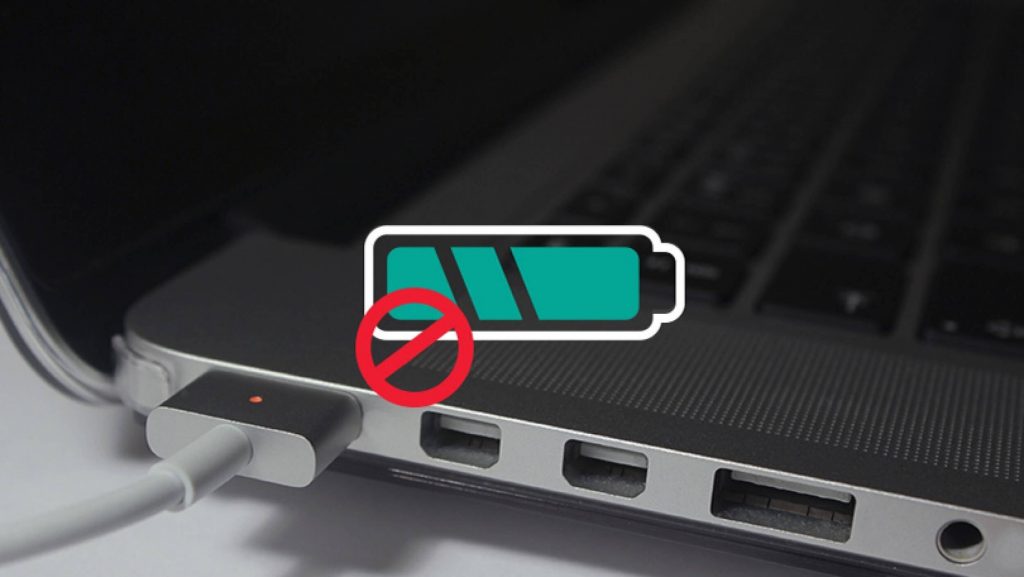It isn’t possible to live without your laptop in this day and age. Everything you ever need is found on your PC or laptop. Whether you’re handling your business on your device or looking to pass time with your favorite game or movie, your laptop is your best friend. But what happens when it stops charging? You might be neck-deep in work or your favorite series, and your device shows ‘low battery’ even though the charger is on. No matter how much you try switching it off and switching it on, it just doesn’t seem to work. Now what?
Determine the Cause
Don’t just assume the worst; try finding out what’s causing the issue. Here are some ways to figure out why the laptop might not be charging:
● Take out the battery (if it’s removable) – To check how the battery is holding up, remove the battery, press the power button for 10-15 seconds to drain the device of any leftover battery. Once that’s done, plug your charger in and switch on your device.
● Damage to the cord – A charger cord can break or burnout during its lifespan. Use your fingers to bend and feel around the cord to check for any tears or broken areas. If you have a pet, you might find it chewed too!
● Overheating – It isn’t uncommon for batteries to get overheated. Once that happens, there might be errors from your battery sensors telling you that your laptop is fully charged or has a low battery when that’s not the case. Try cooling it down through other ways if it’s malfunctioning and not cooling by itself.
● Check if your drivers are up-to-date – For Windows, Click on the START menu and look for Device Manager. Click on the section called ‘Battery’ and check the subsections. Check if all of them are updated and if they aren’t right-click on them to start updating.
Unplug, then Plug Back in
Before jumping to conclusions, unplug your charger and plug it back in again. It might sound silly, but it is possible that a laptop charger is disconnected, and no amount of updates can help with this. Have a look at the adapter brick to make sure the cord is connected and that there is no damage done to the cord.
Buy New Accessories
There are a few accessories that you can buy to make your life easier. This includes:
● A new battery – You will need to purchase new accessories, depending on what is causing the issue. Once you’re sure that it’s a battery issue, you should set out to buy a new battery depending on what laptop you have and what voltage it supports.
● New charger – If it’s your charger that isn’t working or if the cord is ruined, you will need to get a new one. If you don’t have a spare one on you, you will need to purchase a new one. Many new laptops use a USB-C port, and if yours isn’t working, you will need to get a new one.
● An Adapter – If it’s your power adapter that’s taken the damage, you can get that separately too. However, you will need to purchase one depending on if it’s compatible with your laptop. You shouldn’t use any and every adapter just because it fits. An incompatible adapter that’s either too high causes overheating, power shots, and will, in turn, damage your laptop in the long run.
If All Else Fails, Find an Expert
If you’re still unable to figure out what’s happening and why your laptop isn’t charging, or the strange Accessory Not Supported message you will need to find laptop repair services. An expert will be able to figure out why your laptop isn’t charging and how to fix the issue.
Although it might be cheaper to try and figure out what’s going on yourself, a professional will handle it and get you back to doing what you do in no time. Instead of wondering, ‘what else can I do?’ try thinking, ‘Is there a laptop repair near me?’ It will cost you some money, but it’s better than making mistakes and damaging parts of your laptop when you don’t know what you’re doing.
Try Every Solution
You can ask around to get help, or you can also consider looking online. Run different checks to figure out what’s causing the issue and how to solve it. If you’re unable, it’s okay to find a professional to get the job done for you. Even though you might be spending a bit of money, it guarantees that you will get back to what you enjoy in no time.